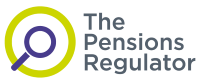Frequently Asked Questions
Registration
How do I register for a webinar?
Visit the registration page and complete the online registration form
Phone our Customer Support Team if you have any issues on 01772 767739
How many delegates per organisation can book on to the webinar?
There is no limit on the number of log-ins per organisation
Is there a cost to view the webinar?
No, it is a free view
What will the webinar cover?
We’ll be finishing the webinar with a Q&A session, which is your chance to ask our speakers your key questions!
If you want to submit your question before the event you can do this through the delegate area.
Where can I find the agenda?
Visit the agenda section on the homepage for more information.
When will I receive confirmation that I am registered?
You will receive a confirmation via email within 15 minutes of receipt of your registration.
Specific Requirements
If you have any specific requirements and/or disabilities that we may address to make your participation at our events more enjoyable, please do let us know when registering.
Technical Support
Who do I contact if I am experiencing technical difficulties with the website?
If you are experiencing technical difficulties with the website or online registration form please contact Glasgows on 01772 767739. The team will be able to assist you.
Will I be able to view the webinar at a later date?
The webinar will be available on demand, you can find this in the delegate area, via your log-in details. Please note you will not be able to ask questions live.
How do I know whether I will be able to view the webinar when it goes live?
To access the webinar you will need to log into the delegate area via the event website or via the event app using the login credentials you were sent when you booked.
In the video stream window you will see a thumbnail video on the right titled ‘Webinar Video Stream’. Simple click on the thumbnail and press play. You will see a short animation of the background and some background music.
If you do not see the thumbnail image, you may need to click on the play icon in the top right of the video stream window to see the Event Posts window. Then follow the instruction above.
If this doesn’t work for you, and you have checked through the other FAQs below, then please get in touch.
How do I watch the webinar?
To access the webinar you will need to log into the delegate area via the event website or via the event app using the login credentials you were sent when you booked.
You can view then webinar page via:
- Desktop Browser
- Mobile Browser
Desktop Browser
- The webinar will work on most major browsers on Windows, and Mac OS X.
- We recommend using Google Chrome, Mozilla Firefox, or Safari when viewing from your computer.
- It’s best to update your browser whenever possible.
- Please make sure to enable cookies, and turn off pop-up blocker when viewing the webinar.
(See What requirements and browser do I need to view the webinar? for more information)
If you are having trouble viewing the webinar, it's possible the stream is being sent at a bitrate higher than your connection can handle. Check your download speed at www.speedtest.net. We also recommend clearing your browser’s cache, and ensuring Flash and Java are up to date.
Mobile Browser
- The webinar is automatically accessible on iOS and Android mobile devices.
- To view, click the play button on the player in the browser to open the live player.
What system requirements and browser do I need to view the webinar?
To watch the webinar, please ensure you have the following:
- System Requirements: Windows 7 or higher, Mac OS X 10.6 or higher
- Supported desktop browsers: Google Chrome or Mozilla Firefox, Safari 8 or higher, **Internet Explorer 11, Microsoft Edge
- Supported mobile browsers: Chrome, Firefox, Safari (iOS), Android native browser (Samsung devices only)
- Internet Connection: 5-10mbps download speed is recommended. Check your connection at www.speedtest.net.
**Please see Microsoft's statement regarding Internet Explorer support.
What is the required internet connection to view an event?
We recommend viewing the webinar from a wired connection with a download speed of at least 700Kbps.
To test your speed, go to www.speedtest.net. Bandwidth fluctuates constantly (especially on WiFi and mobile internet), so running 3 tests is recommended. Make sure to choose the closest city to where you are located.
As a general rule, your download bandwidth must be greater than the bitrate of the event broadcast you’re trying to watch.
The webinar quality doesn’t look great, why is that?
The webinar is streamed in multiple bitrates, meaning you have the ability to adjust which quality you watch it in, in the bottom right corner of the live player. By default, 'Auto' is selected.
'Auto' will allow the player to automatically adapt and adjust the available qualities you will see the stream in, based on your available connection speed. The player will always attempt to play the highest quality stream possible for your connection.
You can choose to manually adjust the quality of the stream you are viewing by clicking the quality icon, and then selecting which of the available qualities you want to watch the stream in. The player will not adapt to changing connection speeds if you do this, so if your connection slows down, you may experience buffering and would have to switch to a lower quality manually.
Note: This option is only available on desktop browsers. Other viewing apps (mobile app etc.) will always adapt to the best possible quality during multi-bitrate streams.
The video is playing but there is no sound
If you are watching the webinar, but can't hear any sound, please check the following:
- Can you hear sound from other sources? Play something from iTunes or YouTube to make sure your speakers are on and working. Make sure to try headphones too.
- Check the speaker icon in the bottom left of the video player where you can adjust the volume and not muted.
I joined the webinar late, can I see what I’ve missed?
Included in the video player is a built-in DVR. This allows any viewer who joined late to scrub back within the stream and watch earlier content.
You simply need to use your mouse and click or scrub back on the player to the point where you wish to start watching. The player will then start playing back from that point, and the upper left corner will indicate that you are viewing in DVR mode.
To go back to live content, click the 'Go to Live' button on the bottom right side of the player.
You can also view the full recording of the webinar once it has finished to see any earlier content you have missed. The video will be made available on the webinar website.
Will a recording of the webinar be available?
Yes, you can view the full recording of the webinar once it has finished. The video will be made available on the webinar website.